新手玩家

- 贡献度
- 0
- 金元
- 140
- 积分
- 14
- 精华
- 0
- 注册时间
- 2011-9-1
|
THIS IS FOR WINDOWS!
Hey all, I take NO CREDIT for this guide, i followed it on the #itouch irc channel from the amazing PlanetBeing!
Enjoy!
--
RESTORE IPOD FIRST then download iphuc http://rapidshare.com/files/61742428/iphuc.zip
-------------------
1. Load http://jailbreak.toc2rta.com on iPod
2. Exit iTunes, and kill ituneshelper.exe process
3. Extract iPhuc to directory on computer
4. Copy iTunesMobileDevice.dll from C:\Program Files\Common
Files\Apple\Mobile Device Support\bin to the same folder as iPhuc.exe
5. Copy readline5.dll from
http://gnuwin32.sourceforge.net/down...ne-bin-zip.php to the
same folder as iPhuc.exe
6. Run iPhuc.exe
7. Plug in your iPod
8. In iPhuc type "getfile /dev/rdisk0s1 rdisk0s1 314572800", this will
take a while as it's a 300mb file
9. Make a backup copy of rdisk0s1 that you just downloaded.
10. You now need to do some hex editing. The tool I use for doing this
is HxD (http://www.mh-nexus.de/hxd/). Open rdisk0s1 with your hex
editor.
11. Search for the ASCII string "noexec" in the file. The second hit
should look like the /etc/fstab file: /dev/disk0s1 / hfs ro 0 1
/dev/disk0s2 /private/var hfs rw,noexec 0 2
Only, of course, hex editors will just display newlines as a '.'
character or similar. This series of characters are often found at
0xF8F9000-0xF8F9045. They will have the following character codes:
2F 64 65 76 2F 64 69 73 6B 30 73 31 20 2F 20 68 66 73 20 72 6F 20 30 20
31 0A 2F 64 65 76 2F 64 69 73 6B 30 73 32 20 2F 70 72 69 76 61 74 65 2F
76 61 72 20 68 66 73 20 72 77 2C 6E 6F 65 78 65 63 20 30 20 32 0A
(In "find" make sure it's set to find hex values)
12. Change these to /dev/disk0s1 / hfs rw 0 1 /dev/disk0s2 /private/var
hfs rw 0 2
With newlines padding the end of the string so it ends up being exactly
the same size as the old /etc/fstab. The new series of characters ought
to be:
2F 64 65 76 2F 64 69 73 6B 30 73 31 20 2F 20 68 66 73 20 72 77 20 30 20
31 0A 2F 64 65 76 2F 64 69 73 6B 30 73 32 20 2F 70 72 69 76 61 74 65 2F
76 61 72 20 68 66 73 20 72 77 20 30 20 32 0A 0A 0A 0A 0A 0A 0A 0A
13. Save your changes. I'm assuming that you're replacing the old
rdisk0s1 file on your hard drive with this modified version. As a final
safety check, make sure the file sizes of your modified version and your
backup versions are exactly the same, down to the last byte.
14. Upload the modified rdisk0s1 image to your iPod. In iPhuc, type
"putfile rdisk0s1 /dev/rdisk0s1".
15. Exit iPhuc and reboot your iPod
16. Open iPhuc again so it connects to your freshly rebooted iPod. As a
check, type "getfile /etc/fstab". This will download fstab to iPhuc's
directory. Open it up with your favorite text editor and confirm that
the changes we have made are still there. If they are, congratulations.
You have a jailbroken iPod. Sort of.
17. We now need to install ssh and associated tools. This is all now old
territory, but unfortunately, everything is either "one-click" or
designed for Macs. Thus we need to do some sweating here. Download
http://iphone.natetrue.com/dropbearkey.exe. You will also need
cygwin1.dll from
http://www.dll-files.com/dllindex/dl....shtml?cygwin1.
18. Open CMD and do:
dropbearkey -t rsa -f dropbear_rsa_host_key
dropbearkey -t dss -f dropbear_dss_host_key
You should now have two files in that directory, dropbear_rsa_host_key
and dropbear_dss_host_key. Copy or move these into your iPhuc directory.
19. Download and extract http://iphone.natetrue.com/BSD_Base-2.0.tar.gz
into your iPhuc directory.
20. Download and extract
http://www.abigato.com/iphone-ssh-kit-vr1.tar.bz2 into your iPhuc
directory. Make sure dropbear, fd6, au.asn.ucc.matt.dropbear.plist,
glob6, goto, osh and sh6 are in the same directory as iPhuc.exe. Move
them there if you have to.
21. Open up iPhuc and type in "mkdir /etc/dropbear",
22. "cd /etc/dropbear".
---
DIRECTORIES ARE
/etc/dropbear/dropbear_rsa_host_key,
/etc/dropbear/dropbear_dss_host_key, /bin/chmod, /bin/sh and
/usr/bin/dropbear
---
23. "putfile dropbear_rsa_host_key"
24. "putfile dropbear_dss_host_key"
25. "cd /bin"
26. "putfile chmod"
27. Rename sh6 in your iPhuc directory to sh, then "putfile sh" in
iPhuc.
28. "cd /usr/bin"
29. "putfile dropbear"
30. Make sure /etc/dropbear/dropbear_rsa_host_key,
/etc/dropbear/dropbear_dss_host_key, /bin/chmod, /bin/sh and
/usr/bin/dropbear now exist on your iPod with iPhuc.
31. "cd /usr/sbin"
32. "getfile update"
33. In Windows Explorer, rename "update", which you just downloaded, to
"update.orig".
34. Rename "chmod" in the iPhuc folder to "update".
35. In iPhuc, "putfile update", so you're replacing /usr/sbin/update
with chmod.
36. "cd /System/Library/LaunchDaemons/"
37. "getfile com.apple.update.plist"
38. Open com.apple.update.plist in a text editor
Right after it says <string>/usr/sbin/update</string> add:
<string>555</string>
<string>/bin/chmod</string>
<string>/bin/sh</string>
<string>/usr/bin/dropbear</string>
39. Save the file. Upload the modified version with "putfile
com.apple.update.plist"
40. Also, "putfile au.asn.ucc.matt.dropbear.plist"
41. Reboot the iPod twice. The first reboot should set the required
permissions. The second should start the ssh server (since proper
permissions are now set). And close iPhuc.
42. Theoretically, SSH should be working now. Find out the IP of your
iPod in the iPod's wireless settings.
43. Try to ssh to it with Putty
(http://www.chiark.greenend.org.uk/~s.../download.html).
Username root, password alpine.
---
So, okay, now we need to get sftp running, do some clean-up and then I
think we can install Installer.app and be good.
Download WinSCP (http://winscp.net/download/winscp404setup.exe)
---
44. Download http://apps.iphonexe.com/24940.zip. You will need
/libexec/sftp-server, /usr/bin/scp and /usr/lib/libarmfp.dylib from that
archive. Extract them all to your iPhuc folder.
45. Using iPhuc's putfile capability, put sftp-server in /usr/libexec/,
put scp in /usr/bin/, and put libarmfp.dylib in /usr/lib/.
46. Remember that BSD_Base folder you extracted? We need to raid it for
some commands. You will need /bin/ls, /bin/mv, /bin/pwd, and /bin/csh.
Copy those to your iPhuc directory.
47. In iPhuc:
cd /bin
putfile ls
putfile mv
putfile pwd
putfile csh
48. SSH into your iPod. What we now need to do is chmod them all
executable.
49. In SSH, "/bin/chmod 555 /bin/ls"
50. "/bin/chmod 555 /bin/mv"
51. "/bin/chmod 555 /bin/pwd"
52. "/bin/chmod 555 /bin/csh"
53. "/bin/chmod 555 /usr/bin/scp"
54. "/bin/chmod 555 /usr/libexec/sftp-server"
Theoretically, sftp should work now, yes.
55. Also upload glob6 to "/bin" with iPhuc and in SSH, "/bin/chmod 555
/bin/glob6".
56. Type "/bin/csh" to test out this shell (in SSH). This has advantages
of not requiring you to type in the full path of every executable in the
future.
57. In SSH "cd /var/root".
58. Type ls. You should have a Library, Mediaold, and Media directory.
59. "mv Media Media_sym"
60. "mv Mediaold Media"
61. Reboot your iPod and check your iPod in iTunes.
---
On to installing AppTap
---
62. Download and install 7-zip (http://www.7-zip.org/). We need it to
crack open the dumb Installer.app Nullsoft installer.
63. Download the Windows installer for Installer.app at
http://www.nullriver.com/~adam/AppTappInstaller.exe
64. Use 7-zip to open AppTappInstaller.exe and extract the Installer.app
folder from it.
65. Use SFTP to upload Installer.App into /Applications on your iPod.
66. In SSH, type "/bin/chmod -Rf +x /Applications/"
67. Slide to unlock your iPod then in SSH type
/Applications/Installer.app/Installer and hit return to launch
Installer.
68. After AppTapp opens, press control+c in SSH to close it
69. Open Safari on the iPod and navigate to
http://conceitedsoftware.com/iphone/beta. Please make sure while you're
doing this that the hacked TIFF image isn't loaded again. So if starts
loading, hit the X.
70. Tap yes to add it to Installer
71. Back in ssh, type "/Applications/Installer.app/Installer" and hit
return to launch Installer again.
72. Install the Community Sources package.
73. Install Trip1PogoStick located under the "System" category to
enable scrolling and applications.
74. Restart the iPod. You should be done.
Last edited by db2431; Oct 11, 2007 at 07:51 AM. Reason: missed things
THIS IS FOR WINDOWS!
Hey all, I take NO CREDIT for this guide, i followed it on the #itouch irc channel from the amazing PlanetBeing!
Enjoy!
--
RESTORE IPOD FIRST then download iphuc http://rapidshare.com/files/61742428/iphuc.zip
-------------------
1. Load http://jailbreak.toc2rta.com on iPod
2. Exit iTunes, and kill ituneshelper.exe process
3. Extract iPhuc to directory on computer
4. Copy iTunesMobileDevice.dll from C:\Program Files\Common
Files\Apple\Mobile Device Support\bin to the same folder as iPhuc.exe
5. Copy readline5.dll from
http://gnuwin32.sourceforge.net/down...ne-bin-zip.php to the
same folder as iPhuc.exe
6. Run iPhuc.exe
7. Plug in your iPod
8. In iPhuc type "getfile /dev/rdisk0s1 rdisk0s1 314572800", this will
take a while as it's a 300mb file
9. Make a backup copy of rdisk0s1 that you just downloaded.
10. You now need to do some hex editing. The tool I use for doing this
is HxD (http://www.mh-nexus.de/hxd/). Open rdisk0s1 with your hex
editor.
11. Search for the ASCII string "noexec" in the file. The second hit
should look like the /etc/fstab file: /dev/disk0s1 / hfs ro 0 1
/dev/disk0s2 /private/var hfs rw,noexec 0 2
Only, of course, hex editors will just display newlines as a '.'
character or similar. This series of characters are often found at
0xF8F9000-0xF8F9045. They will have the following character codes:
2F 64 65 76 2F 64 69 73 6B 30 73 31 20 2F 20 68 66 73 20 72 6F 20 30 20
31 0A 2F 64 65 76 2F 64 69 73 6B 30 73 32 20 2F 70 72 69 76 61 74 65 2F
76 61 72 20 68 66 73 20 72 77 2C 6E 6F 65 78 65 63 20 30 20 32 0A
(In "find" make sure it's set to find hex values)
12. Change these to /dev/disk0s1 / hfs rw 0 1 /dev/disk0s2 /private/var
hfs rw 0 2
With newlines padding the end of the string so it ends up being exactly
the same size as the old /etc/fstab. The new series of characters ought
to be:
2F 64 65 76 2F 64 69 73 6B 30 73 31 20 2F 20 68 66 73 20 72 77 20 30 20
31 0A 2F 64 65 76 2F 64 69 73 6B 30 73 32 20 2F 70 72 69 76 61 74 65 2F
76 61 72 20 68 66 73 20 72 77 20 30 20 32 0A 0A 0A 0A 0A 0A 0A 0A
13. Save your changes. I'm assuming that you're replacing the old
rdisk0s1 file on your hard drive with this modified version. As a final
safety check, make sure the file sizes of your modified version and your
backup versions are exactly the same, down to the last byte.
14. Upload the modified rdisk0s1 image to your iPod. In iPhuc, type
"putfile rdisk0s1 /dev/rdisk0s1".
15. Exit iPhuc and reboot your iPod
16. Open iPhuc again so it connects to your freshly rebooted iPod. As a
check, type "getfile /etc/fstab". This will download fstab to iPhuc's
directory. Open it up with your favorite text editor and confirm that
the changes we have made are still there. If they are, congratulations.
You have a jailbroken iPod. Sort of.
17. We now need to install ssh and associated tools. This is all now old
territory, but unfortunately, everything is either "one-click" or
designed for Macs. Thus we need to do some sweating here. Download
http://iphone.natetrue.com/dropbearkey.exe. You will also need
cygwin1.dll from
http://www.dll-files.com/dllindex/dl....shtml?cygwin1.
18. Open CMD and do:
dropbearkey -t rsa -f dropbear_rsa_host_key
dropbearkey -t dss -f dropbear_dss_host_key
You should now have two files in that directory, dropbear_rsa_host_key
and dropbear_dss_host_key. Copy or move these into your iPhuc directory.
19. Download and extract http://iphone.natetrue.com/BSD_Base-2.0.tar.gz
into your iPhuc directory.
20. Download and extract
http://www.abigato.com/iphone-ssh-kit-vr1.tar.bz2 into your iPhuc
directory. Make sure dropbear, fd6, au.asn.ucc.matt.dropbear.plist,
glob6, goto, osh and sh6 are in the same directory as iPhuc.exe. Move
them there if you have to.
21. Open up iPhuc and type in "mkdir /etc/dropbear",
22. "cd /etc/dropbear".
---
DIRECTORIES ARE
/etc/dropbear/dropbear_rsa_host_key,
/etc/dropbear/dropbear_dss_host_key, /bin/chmod, /bin/sh and
/usr/bin/dropbear
---
23. "putfile dropbear_rsa_host_key"
24. "putfile dropbear_dss_host_key"
25. "cd /bin"
26. "putfile chmod"
27. Rename sh6 in your iPhuc directory to sh, then "putfile sh" in
iPhuc.
28. "cd /usr/bin"
29. "putfile dropbear"
30. Make sure /etc/dropbear/dropbear_rsa_host_key,
/etc/dropbear/dropbear_dss_host_key, /bin/chmod, /bin/sh and
/usr/bin/dropbear now exist on your iPod with iPhuc.
31. "cd /usr/sbin"
32. "getfile update"
33. In Windows Explorer, rename "update", which you just downloaded, to
"update.orig".
34. Rename "chmod" in the iPhuc folder to "update".
35. In iPhuc, "putfile update", so you're replacing /usr/sbin/update
with chmod.
36. "cd /System/Library/LaunchDaemons/"
37. "getfile com.apple.update.plist"
38. Open com.apple.update.plist in a text editor
Right after it says <string>/usr/sbin/update</string> add:
<string>555</string>
<string>/bin/chmod</string>
<string>/bin/sh</string>
<string>/usr/bin/dropbear</string>
39. Save the file. Upload the modified version with "putfile
com.apple.update.plist"
40. Also, "putfile au.asn.ucc.matt.dropbear.plist"
41. Reboot the iPod twice. The first reboot should set the required
permissions. The second should start the ssh server (since proper
permissions are now set). And close iPhuc.
42. Theoretically, SSH should be working now. Find out the IP of your
iPod in the iPod's wireless settings.
43. Try to ssh to it with Putty
(http://www.chiark.greenend.org.uk/~s.../download.html).
Username root, password alpine.
---
So, okay, now we need to get sftp running, do some clean-up and then I
think we can install Installer.app and be good.
Download WinSCP (http://winscp.net/download/winscp404setup.exe)
---
44. Download http://apps.iphonexe.com/24940.zip. You will need
/libexec/sftp-server, /usr/bin/scp and /usr/lib/libarmfp.dylib from that
archive. Extract them all to your iPhuc folder.
45. Using iPhuc's putfile capability, put sftp-server in /usr/libexec/,
put scp in /usr/bin/, and put libarmfp.dylib in /usr/lib/.
46. Remember that BSD_Base folder you extracted? We need to raid it for
some commands. You will need /bin/ls, /bin/mv, /bin/pwd, and /bin/csh.
Copy those to your iPhuc directory.
47. In iPhuc:
cd /bin
putfile ls
putfile mv
putfile pwd
putfile csh
48. SSH into your iPod. What we now need to do is chmod them all
executable.
49. In SSH, "/bin/chmod 555 /bin/ls"
50. "/bin/chmod 555 /bin/mv"
51. "/bin/chmod 555 /bin/pwd"
52. "/bin/chmod 555 /bin/csh"
53. "/bin/chmod 555 /usr/bin/scp"
54. "/bin/chmod 555 /usr/libexec/sftp-server"
Theoretically, sftp should work now, yes.
55. Also upload glob6 to "/bin" with iPhuc and in SSH, "/bin/chmod 555
/bin/glob6".
56. Type "/bin/csh" to test out this shell (in SSH). This has advantages
of not requiring you to type in the full path of every executable in the
future.
57. In SSH "cd /var/root".
58. Type ls. You should have a Library, Mediaold, and Media directory.
59. "mv Media Media_sym"
60. "mv Mediaold Media"
61. Reboot your iPod and check your iPod in iTunes.
---
On to installing AppTap
---
62. Download and install 7-zip (http://www.7-zip.org/). We need it to
crack open the dumb Installer.app Nullsoft installer.
63. Download the Windows installer for Installer.app at
http://www.nullriver.com/~adam/AppTappInstaller.exe
64. Use 7-zip to open AppTappInstaller.exe and extract the Installer.app
folder from it.
65. Use SFTP to upload Installer.App into /Applications on your iPod.
66. In SSH, type "/bin/chmod -Rf +x /Applications/"
67. Slide to unlock your iPod then in SSH type
/Applications/Installer.app/Installer and hit return to launch
Installer.
68. After AppTapp opens, press control+c in SSH to close it
69. Open Safari on the iPod and navigate to
http://conceitedsoftware.com/iphone/beta. Please make sure while you're
doing this that the hacked TIFF image isn't loaded again. So if starts
loading, hit the X.
70. Tap yes to add it to Installer
71. Back in ssh, type "/Applications/Installer.app/Installer" and hit
return to launch Installer again.
72. Install the Community Sources package.
73. Install Trip1PogoStick located under the "System" category to
enable scrolling and applications.
74. Restart the iPod. You should be done.
Last edited by db2431; Oct 11, 2007 at 07:51 AM. Reason: missed things
THIS IS FOR WINDOWS!
Hey all, I take NO CREDIT for this guide, i followed it on the #itouch irc channel from the amazing PlanetBeing!
Enjoy!
--
RESTORE IPOD FIRST then download iphuc http://rapidshare.com/files/61742428/iphuc.zip
-------------------
1. Load http://jailbreak.toc2rta.com on iPod
2. Exit iTunes, and kill ituneshelper.exe process
3. Extract iPhuc to directory on computer
4. Copy iTunesMobileDevice.dll from C:\Program Files\Common
Files\Apple\Mobile Device Support\bin to the same folder as iPhuc.exe
5. Copy readline5.dll from
http://gnuwin32.sourceforge.net/down...ne-bin-zip.php to the
same folder as iPhuc.exe
6. Run iPhuc.exe
7. Plug in your iPod
8. In iPhuc type "getfile /dev/rdisk0s1 rdisk0s1 314572800", this will
take a while as it's a 300mb file
9. Make a backup copy of rdisk0s1 that you just downloaded.
10. You now need to do some hex editing. The tool I use for doing this
is HxD (http://www.mh-nexus.de/hxd/). Open rdisk0s1 with your hex
editor.
11. Search for the ASCII string "noexec" in the file. The second hit
should look like the /etc/fstab file: /dev/disk0s1 / hfs ro 0 1
/dev/disk0s2 /private/var hfs rw,noexec 0 2
Only, of course, hex editors will just display newlines as a '.'
character or similar. This series of characters are often found at
0xF8F9000-0xF8F9045. They will have the following character codes:
2F 64 65 76 2F 64 69 73 6B 30 73 31 20 2F 20 68 66 73 20 72 6F 20 30 20
31 0A 2F 64 65 76 2F 64 69 73 6B 30 73 32 20 2F 70 72 69 76 61 74 65 2F
76 61 72 20 68 66 73 20 72 77 2C 6E 6F 65 78 65 63 20 30 20 32 0A
(In "find" make sure it's set to find hex values)
12. Change these to /dev/disk0s1 / hfs rw 0 1 /dev/disk0s2 /private/var
hfs rw 0 2
With newlines padding the end of the string so it ends up being exactly
the same size as the old /etc/fstab. The new series of characters ought
to be:
2F 64 65 76 2F 64 69 73 6B 30 73 31 20 2F 20 68 66 73 20 72 77 20 30 20
31 0A 2F 64 65 76 2F 64 69 73 6B 30 73 32 20 2F 70 72 69 76 61 74 65 2F
76 61 72 20 68 66 73 20 72 77 20 30 20 32 0A 0A 0A 0A 0A 0A 0A 0A
13. Save your changes. I'm assuming that you're replacing the old
rdisk0s1 file on your hard drive with this modified version. As a final
safety check, make sure the file sizes of your modified version and your
backup versions are exactly the same, down to the last byte.
14. Upload the modified rdisk0s1 image to your iPod. In iPhuc, type
"putfile rdisk0s1 /dev/rdisk0s1".
15. Exit iPhuc and reboot your iPod
16. Open iPhuc again so it connects to your freshly rebooted iPod. As a
check, type "getfile /etc/fstab". This will download fstab to iPhuc's
directory. Open it up with your favorite text editor and confirm that
the changes we have made are still there. If they are, congratulations.
You have a jailbroken iPod. Sort of.
17. We now need to install ssh and associated tools. This is all now old
territory, but unfortunately, everything is either "one-click" or
designed for Macs. Thus we need to do some sweating here. Download
http://iphone.natetrue.com/dropbearkey.exe. You will also need
cygwin1.dll from
http://www.dll-files.com/dllindex/dl....shtml?cygwin1.
18. Open CMD and do:
dropbearkey -t rsa -f dropbear_rsa_host_key
dropbearkey -t dss -f dropbear_dss_host_key
You should now have two files in that directory, dropbear_rsa_host_key
and dropbear_dss_host_key. Copy or move these into your iPhuc directory.
19. Download and extract http://iphone.natetrue.com/BSD_Base-2.0.tar.gz
into your iPhuc directory.
20. Download and extract
http://www.abigato.com/iphone-ssh-kit-vr1.tar.bz2 into your iPhuc
directory. Make sure dropbear, fd6, au.asn.ucc.matt.dropbear.plist,
glob6, goto, osh and sh6 are in the same directory as iPhuc.exe. Move
them there if you have to.
21. Open up iPhuc and type in "mkdir /etc/dropbear",
22. "cd /etc/dropbear".
---
DIRECTORIES ARE
/etc/dropbear/dropbear_rsa_host_key,
/etc/dropbear/dropbear_dss_host_key, /bin/chmod, /bin/sh and
/usr/bin/dropbear
---
23. "putfile dropbear_rsa_host_key"
24. "putfile dropbear_dss_host_key"
25. "cd /bin"
26. "putfile chmod"
27. Rename sh6 in your iPhuc directory to sh, then "putfile sh" in
iPhuc.
28. "cd /usr/bin"
29. "putfile dropbear"
30. Make sure /etc/dropbear/dropbear_rsa_host_key,
/etc/dropbear/dropbear_dss_host_key, /bin/chmod, /bin/sh and
/usr/bin/dropbear now exist on your iPod with iPhuc.
31. "cd /usr/sbin"
32. "getfile update"
33. In Windows Explorer, rename "update", which you just downloaded, to
"update.orig".
34. Rename "chmod" in the iPhuc folder to "update".
35. In iPhuc, "putfile update", so you're replacing /usr/sbin/update
with chmod.
36. "cd /System/Library/LaunchDaemons/"
37. "getfile com.apple.update.plist"
38. Open com.apple.update.plist in a text editor
Right after it says <string>/usr/sbin/update</string> add:
<string>555</string>
<string>/bin/chmod</string>
<string>/bin/sh</string>
<string>/usr/bin/dropbear</string>
39. Save the file. Upload the modified version with "putfile
com.apple.update.plist"
40. Also, "putfile au.asn.ucc.matt.dropbear.plist"
41. Reboot the iPod twice. The first reboot should set the required
permissions. The second should start the ssh server (since proper
permissions are now set). And close iPhuc.
42. Theoretically, SSH should be working now. Find out the IP of your
iPod in the iPod's wireless settings.
43. Try to ssh to it with Putty
(http://www.chiark.greenend.org.uk/~s.../download.html).
Username root, password alpine.
---
So, okay, now we need to get sftp running, do some clean-up and then I
think we can install Installer.app and be good.
Download WinSCP (http://winscp.net/download/winscp404setup.exe)
---
44. Download http://apps.iphonexe.com/24940.zip. You will need
/libexec/sftp-server, /usr/bin/scp and /usr/lib/libarmfp.dylib from that
archive. Extract them all to your iPhuc folder.
45. Using iPhuc's putfile capability, put sftp-server in /usr/libexec/,
put scp in /usr/bin/, and put libarmfp.dylib in /usr/lib/.
46. Remember that BSD_Base folder you extracted? We need to raid it for
some commands. You will need /bin/ls, /bin/mv, /bin/pwd, and /bin/csh.
Copy those to your iPhuc directory.
47. In iPhuc:
cd /bin
putfile ls
putfile mv
putfile pwd
putfile csh
48. SSH into your iPod. What we now need to do is chmod them all
executable.
49. In SSH, "/bin/chmod 555 /bin/ls"
50. "/bin/chmod 555 /bin/mv"
51. "/bin/chmod 555 /bin/pwd"
52. "/bin/chmod 555 /bin/csh"
53. "/bin/chmod 555 /usr/bin/scp"
54. "/bin/chmod 555 /usr/libexec/sftp-server"
Theoretically, sftp should work now, yes.
55. Also upload glob6 to "/bin" with iPhuc and in SSH, "/bin/chmod 555
/bin/glob6".
56. Type "/bin/csh" to test out this shell (in SSH). This has advantages
of not requiring you to type in the full path of every executable in the
future.
57. In SSH "cd /var/root".
58. Type ls. You should have a Library, Mediaold, and Media directory.
59. "mv Media Media_sym"
60. "mv Mediaold Media"
61. Reboot your iPod and check your iPod in iTunes.
---
On to installing AppTap
---
62. Download and install 7-zip (http://www.7-zip.org/). We need it to
crack open the dumb Installer.app Nullsoft installer.
63. Download the Windows installer for Installer.app at
http://www.nullriver.com/~adam/AppTappInstaller.exe
64. Use 7-zip to open AppTappInstaller.exe and extract the Installer.app
folder from it.
65. Use SFTP to upload Installer.App into /Applications on your iPod.
66. In SSH, type "/bin/chmod -Rf +x /Applications/"
67. Slide to unlock your iPod then in SSH type
/Applications/Installer.app/Installer and hit return to launch
Installer.
68. After AppTapp opens, press control+c in SSH to close it
69. Open Safari on the iPod and navigate to
http://conceitedsoftware.com/iphone/beta. Please make sure while you're
doing this that the hacked TIFF image isn't loaded again. So if starts
loading, hit the X.
70. Tap yes to add it to Installer
71. Back in ssh, type "/Applications/Installer.app/Installer" and hit
return to launch Installer again.
72. Install the Community Sources package.
73. Install Trip1PogoStick located under the "System" category to
enable scrolling and applications.
74. Restart the iPod. You should be done.
Last edited by db2431; Oct 11, 2007 at 07:51 AM. Reason: missed things
THIS IS FOR WINDOWS!
Hey all, I take NO CREDIT for this guide, i followed it on the #itouch irc channel from the amazing PlanetBeing!
Enjoy!
--
RESTORE IPOD FIRST then download iphuc http://rapidshare.com/files/61742428/iphuc.zip
-------------------
1. Load http://jailbreak.toc2rta.com on iPod
2. Exit iTunes, and kill ituneshelper.exe process
3. Extract iPhuc to directory on computer
4. Copy iTunesMobileDevice.dll from C:\Program Files\Common
Files\Apple\Mobile Device Support\bin to the same folder as iPhuc.exe
5. Copy readline5.dll from
http://gnuwin32.sourceforge.net/down...ne-bin-zip.php to the
same folder as iPhuc.exe
6. Run iPhuc.exe
7. Plug in your iPod
8. In iPhuc type "getfile /dev/rdisk0s1 rdisk0s1 314572800", this will
take a while as it's a 300mb file
9. Make a backup copy of rdisk0s1 that you just downloaded.
10. You now need to do some hex editing. The tool I use for doing this
is HxD (http://www.mh-nexus.de/hxd/). Open rdisk0s1 with your hex
editor.
11. Search for the ASCII string "noexec" in the file. The second hit
should look like the /etc/fstab file: /dev/disk0s1 / hfs ro 0 1
/dev/disk0s2 /private/var hfs rw,noexec 0 2
Only, of course, hex editors will just display newlines as a '.'
character or similar. This series of characters are often found at
0xF8F9000-0xF8F9045. They will have the following character codes:
2F 64 65 76 2F 64 69 73 6B 30 73 31 20 2F 20 68 66 73 20 72 6F 20 30 20
31 0A 2F 64 65 76 2F 64 69 73 6B 30 73 32 20 2F 70 72 69 76 61 74 65 2F
76 61 72 20 68 66 73 20 72 77 2C 6E 6F 65 78 65 63 20 30 20 32 0A
(In "find" make sure it's set to find hex values)
12. Change these to /dev/disk0s1 / hfs rw 0 1 /dev/disk0s2 /private/var
hfs rw 0 2
With newlines padding the end of the string so it ends up being exactly
the same size as the old /etc/fstab. The new series of characters ought
to be:
2F 64 65 76 2F 64 69 73 6B 30 73 31 20 2F 20 68 66 73 20 72 77 20 30 20
31 0A 2F 64 65 76 2F 64 69 73 6B 30 73 32 20 2F 70 72 69 76 61 74 65 2F
76 61 72 20 68 66 73 20 72 77 20 30 20 32 0A 0A 0A 0A 0A 0A 0A 0A
13. Save your changes. I'm assuming that you're replacing the old
rdisk0s1 file on your hard drive with this modified version. As a final
safety check, make sure the file sizes of your modified version and your
backup versions are exactly the same, down to the last byte.
14. Upload the modified rdisk0s1 image to your iPod. In iPhuc, type
"putfile rdisk0s1 /dev/rdisk0s1".
15. Exit iPhuc and reboot your iPod
16. Open iPhuc again so it connects to your freshly rebooted iPod. As a
check, type "getfile /etc/fstab". This will download fstab to iPhuc's
directory. Open it up with your favorite text editor and confirm that
the changes we have made are still there. If they are, congratulations.
You have a jailbroken iPod. Sort of.
17. We now need to install ssh and associated tools. This is all now old
territory, but unfortunately, everything is either "one-click" or
designed for Macs. Thus we need to do some sweating here. Download
http://iphone.natetrue.com/dropbearkey.exe. You will also need
cygwin1.dll from
http://www.dll-files.com/dllindex/dl....shtml?cygwin1.
18. Open CMD and do:
dropbearkey -t rsa -f dropbear_rsa_host_key
dropbearkey -t dss -f dropbear_dss_host_key
You should now have two files in that directory, dropbear_rsa_host_key
and dropbear_dss_host_key. Copy or move these into your iPhuc directory.
19. Download and extract http://iphone.natetrue.com/BSD_Base-2.0.tar.gz
into your iPhuc directory.
20. Download and extract
http://www.abigato.com/iphone-ssh-kit-vr1.tar.bz2 into your iPhuc
directory. Make sure dropbear, fd6, au.asn.ucc.matt.dropbear.plist,
glob6, goto, osh and sh6 are in the same directory as iPhuc.exe. Move
them there if you have to.
21. Open up iPhuc and type in "mkdir /etc/dropbear",
22. "cd /etc/dropbear".
---
DIRECTORIES ARE
/etc/dropbear/dropbear_rsa_host_key,
/etc/dropbear/dropbear_dss_host_key, /bin/chmod, /bin/sh and
/usr/bin/dropbear
---
23. "putfile dropbear_rsa_host_key"
24. "putfile dropbear_dss_host_key"
25. "cd /bin"
26. "putfile chmod"
27. Rename sh6 in your iPhuc directory to sh, then "putfile sh" in
iPhuc.
28. "cd /usr/bin"
29. "putfile dropbear"
30. Make sure /etc/dropbear/dropbear_rsa_host_key,
/etc/dropbear/dropbear_dss_host_key, /bin/chmod, /bin/sh and
/usr/bin/dropbear now exist on your iPod with iPhuc.
31. "cd /usr/sbin"
32. "getfile update"
33. In Windows Explorer, rename "update", which you just downloaded, to
"update.orig".
34. Rename "chmod" in the iPhuc folder to "update".
35. In iPhuc, "putfile update", so you're replacing /usr/sbin/update
with chmod.
36. "cd /System/Library/LaunchDaemons/"
37. "getfile com.apple.update.plist"
38. Open com.apple.update.plist in a text editor
Right after it says <string>/usr/sbin/update</string> add:
<string>555</string>
<string>/bin/chmod</string>
<string>/bin/sh</string>
<string>/usr/bin/dropbear</string>
39. Save the file. Upload the modified version with "putfile
com.apple.update.plist"
40. Also, "putfile au.asn.ucc.matt.dropbear.plist"
41. Reboot the iPod twice. The first reboot should set the required
permissions. The second should start the ssh server (since proper
permissions are now set). And close iPhuc.
42. Theoretically, SSH should be working now. Find out the IP of your
iPod in the iPod's wireless settings.
43. Try to ssh to it with Putty
(http://www.chiark.greenend.org.uk/~s.../download.html).
Username root, password alpine.
---
So, okay, now we need to get sftp running, do some clean-up and then I
think we can install Installer.app and be good.
Download WinSCP (http://winscp.net/download/winscp404setup.exe)
---
44. Download http://apps.iphonexe.com/24940.zip. You will need
/libexec/sftp-server, /usr/bin/scp and /usr/lib/libarmfp.dylib from that
archive. Extract them all to your iPhuc folder.
45. Using iPhuc's putfile capability, put sftp-server in /usr/libexec/,
put scp in /usr/bin/, and put libarmfp.dylib in /usr/lib/.
46. Remember that BSD_Base folder you extracted? We need to raid it for
some commands. You will need /bin/ls, /bin/mv, /bin/pwd, and /bin/csh.
Copy those to your iPhuc directory.
47. In iPhuc:
cd /bin
putfile ls
putfile mv
putfile pwd
putfile csh
48. SSH into your iPod. What we now need to do is chmod them all
executable.
49. In SSH, "/bin/chmod 555 /bin/ls"
50. "/bin/chmod 555 /bin/mv"
51. "/bin/chmod 555 /bin/pwd"
52. "/bin/chmod 555 /bin/csh"
53. "/bin/chmod 555 /usr/bin/scp"
54. "/bin/chmod 555 /usr/libexec/sftp-server"
Theoretically, sftp should work now, yes.
55. Also upload glob6 to "/bin" with iPhuc and in SSH, "/bin/chmod 555
/bin/glob6".
56. Type "/bin/csh" to test out this shell (in SSH). This has advantages
of not requiring you to type in the full path of every executable in the
future.
57. In SSH "cd /var/root".
58. Type ls. You should have a Library, Mediaold, and Media directory.
59. "mv Media Media_sym"
60. "mv Mediaold Media"
61. Reboot your iPod and check your iPod in iTunes.
---
On to installing AppTap
---
62. Download and install 7-zip (http://www.7-zip.org/). We need it to
crack open the dumb Installer.app Nullsoft installer.
63. Download the Windows installer for Installer.app at
http://www.nullriver.com/~adam/AppTappInstaller.exe
64. Use 7-zip to open AppTappInstaller.exe and extract the Installer.app
folder from it.
65. Use SFTP to upload Installer.App into /Applications on your iPod.
66. In SSH, type "/bin/chmod -Rf +x /Applications/"
67. Slide to unlock your iPod then in SSH type
/Applications/Installer.app/Installer and hit return to launch
Installer.
68. After AppTapp opens, press control+c in SSH to close it
69. Open Safari on the iPod and navigate to
http://conceitedsoftware.com/iphone/beta. Please make sure while you're
doing this that the hacked TIFF image isn't loaded again. So if starts
loading, hit the X.
70. Tap yes to add it to Installer
71. Back in ssh, type "/Applications/Installer.app/Installer" and hit
return to launch Installer again.
72. Install the Community Sources package.
73. Install Trip1PogoStick located under the "System" category to
enable scrolling and applications.
74. Restart the iPod. You should be done.
Last edited by db2431; Oct 11, 2007 at 07:51 AM. Reason: missed things
|
|
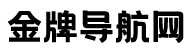

 [复制链接]
[复制链接]